This is a guide on how you can add your Email account to Gmail App easily:
Step 1:
Download and install the Gmail App from App Store (for Apple iOS device) or Play Store (Andriod device).
We do recommend setting up your Email account via Gmail App as it is found to be very stable.
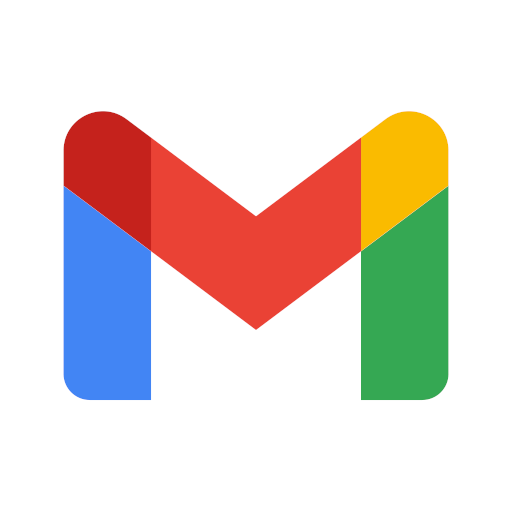
Step 2:
Open the Gmail App and select "Add Account" or "Add Another Account" if you already have Email accounts set up on the App.
Select: "Other (IMAP)" option to add Email account hosted with IVS.
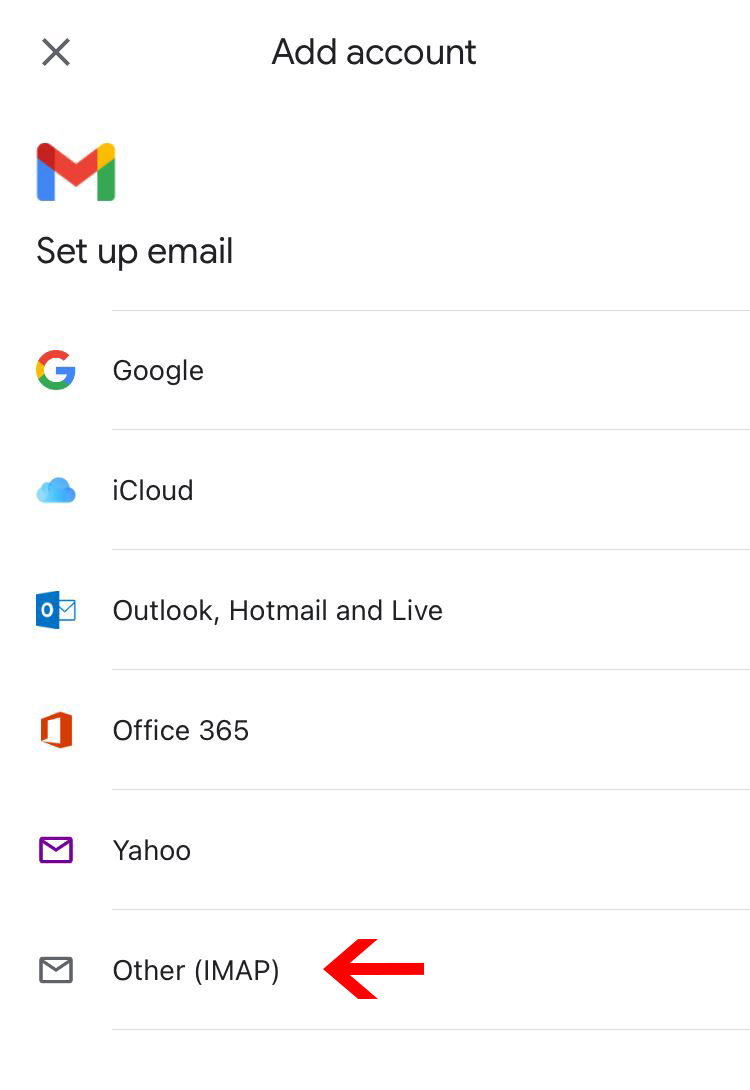
Step 3:
In the Incoming server settings page, please key in the following information:
Username: <Your full Email address. eg. john.tan@companyabc.com.sg>
Password: <Your Email password>
IMAP server: server.ivshub.com
Port: 993
Security type: SSL/TLS
After keying in all the above information accurately, click "Next".
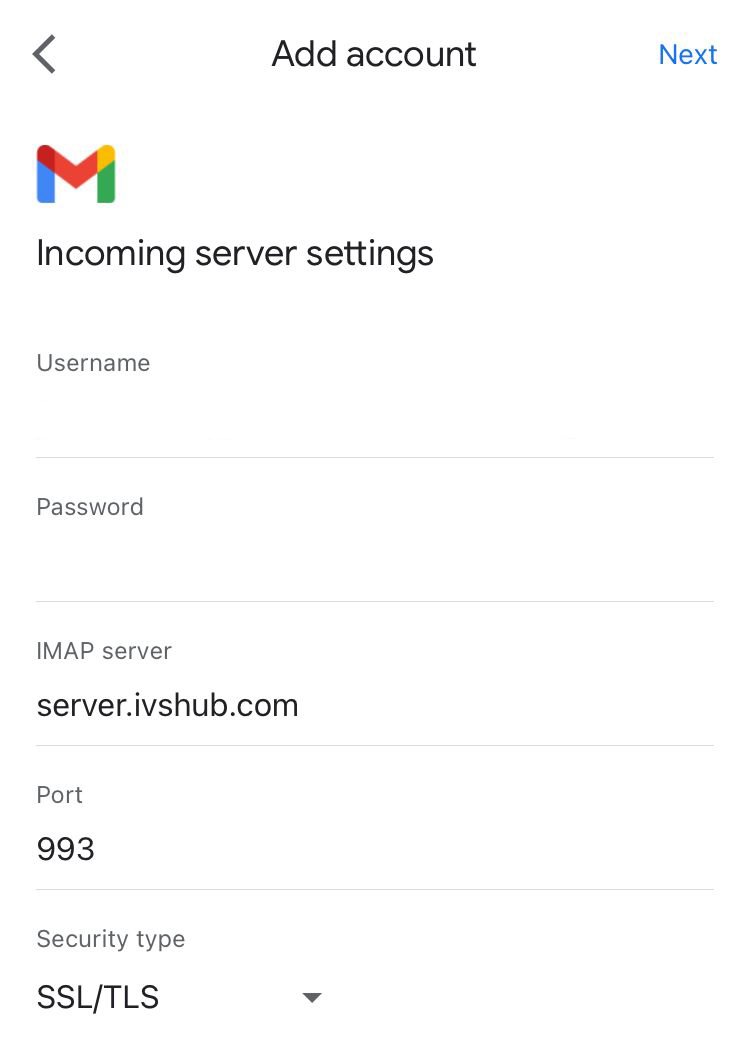
Step 4:
In the Outgoing server settings page, please key in the following information:
Username: <Your full Email address. eg. john.tan@companyabc.com.sg>
Password: <Your Email password>
IMAP server: server.ivshub.com
Port: 465
Security type: SSL/TLS
After keying in all the above information accurately, click "Next".
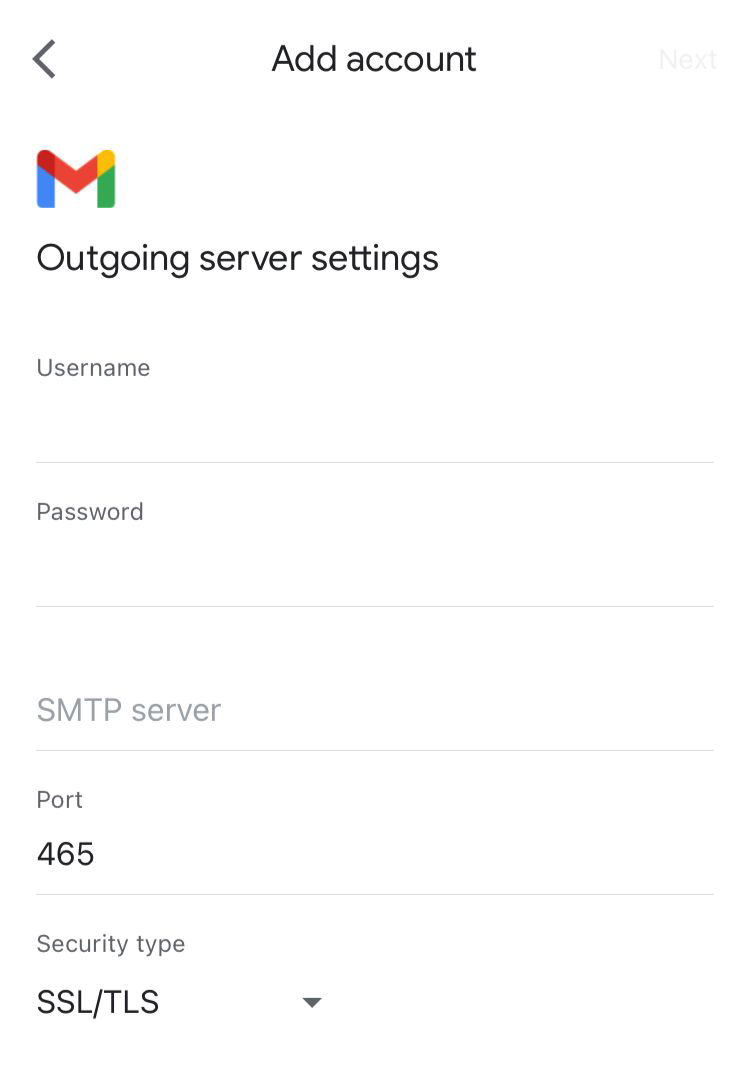
Step 5:
Key in your desired Email account name. eg. John Tan.
This will be reflected as your username on all sent emails.
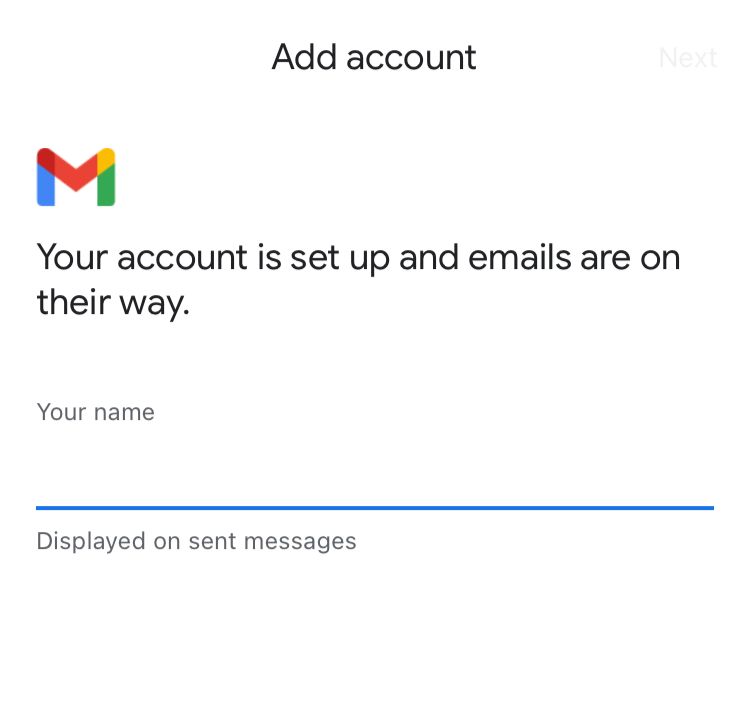
Click "Next" and you are done!
Congratulations, you have successfully setup your Email account in Gamil App.
