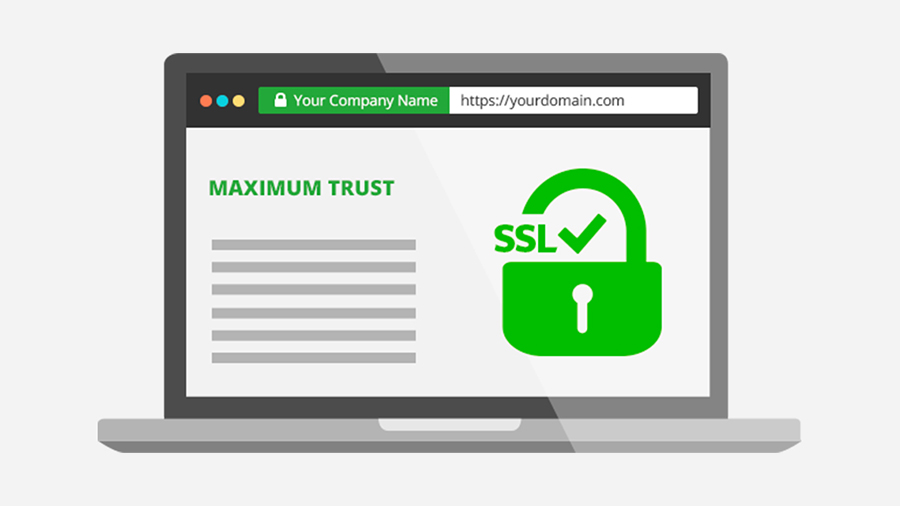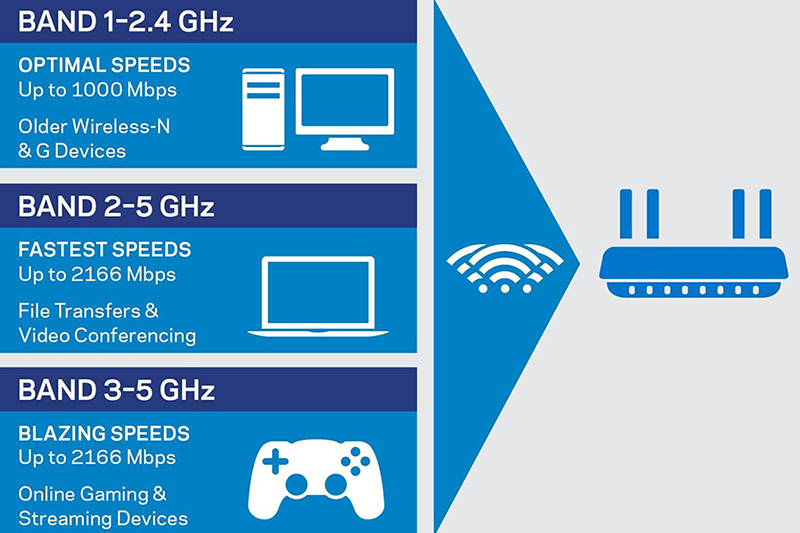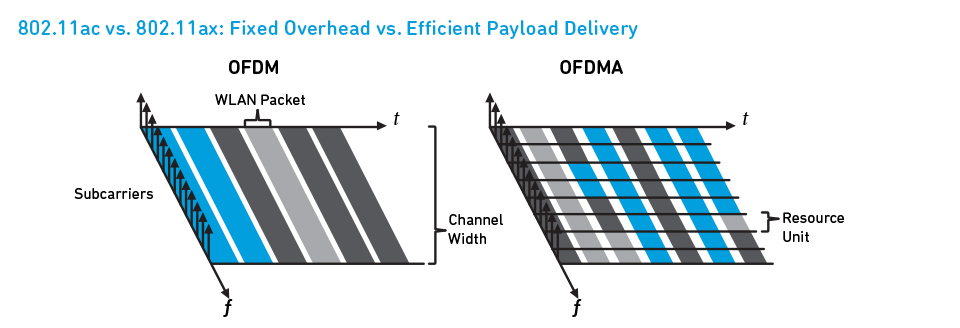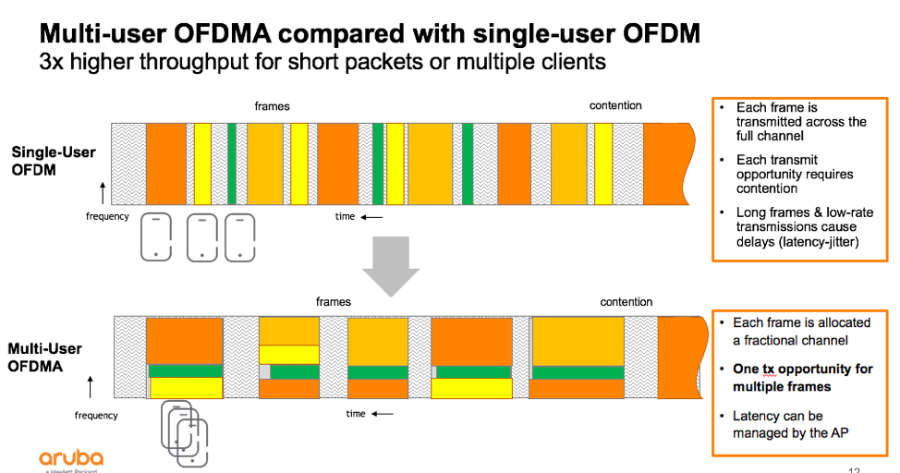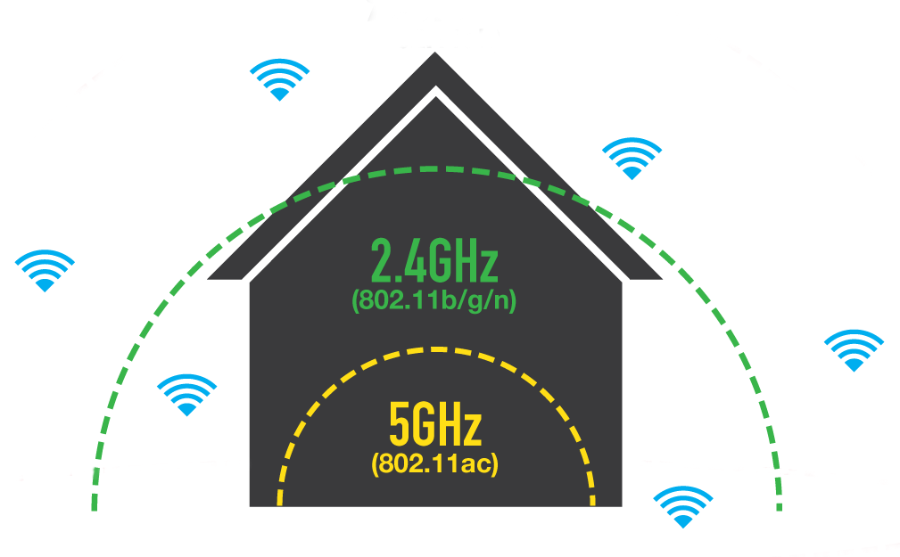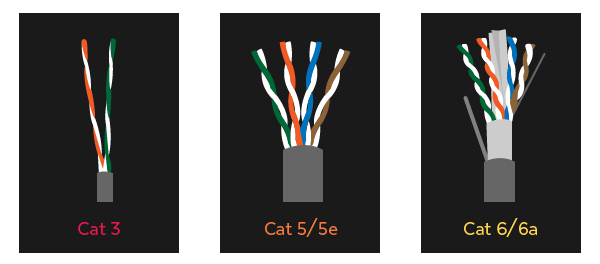What is an SSL Certificate?
SSL stands for Secure Sockets Layer and, in short, it's the standard technology for keeping an internet connection secure and safeguarding any sensitive data that is being sent between two systems, preventing criminals from reading and modifying any information transferred, including potential personal details. The two systems can be a server and a client (for example, a shopping website and browser) or server to server (for example, an application with personal identifiable information or with payroll information).
It does this by making sure that any data transferred between users and sites, or between two systems remain impossible to read. It uses encryption algorithms to scramble data in transit, preventing hackers from reading it as it is sent over the connection. This information could be anything sensitive or personal which can include credit card numbers and other financial information, names and addresses.
What about TLS and HTTPS?
TLS (Transport Layer Security) is just an updated, more secure, version of SSL. We still refer to our security certificates as SSL because it is a more commonly used term, but when you are buying SSL from DigiCert you are actually buying the most up to date TLS certificates with the option of ECC, RSA or DSA encryption.
HTTPS (Hyper Text Transfer Protocol Secure) appears in the URL when a website is secured by an SSL certificate. The details of the certificate, including the issuing authority and the corporate name of the website owner, can be viewed by clicking on the lock symbol on the browser bar.
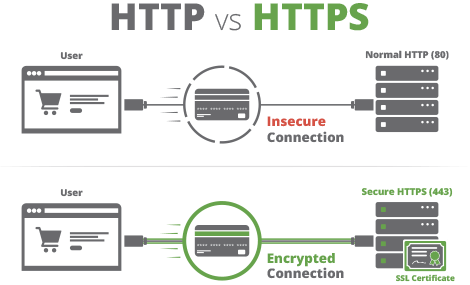
5 Key Benefits of using an SSL Certificate
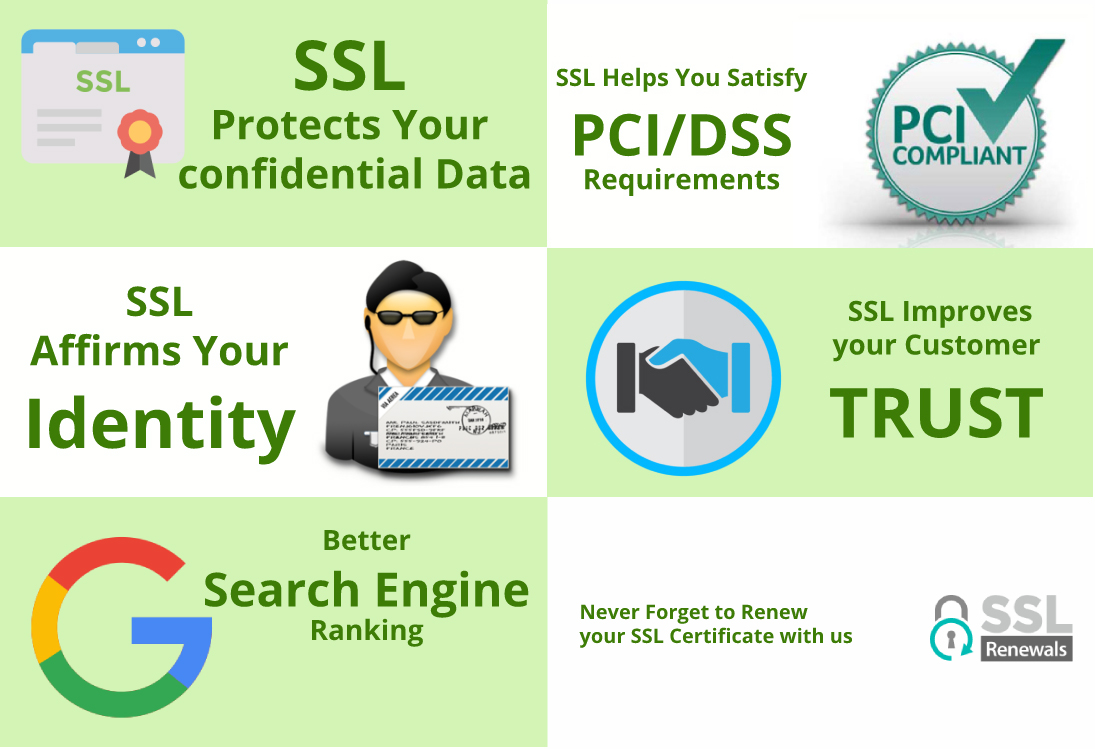
1. SSL Protects Data
The core function of an SSL certificate is to protect server-client communication. On installing SSL, every bit of information is encrypted. In layman’s terms, the data is locked and can only be unlocked by the intended recipient (browser or server) as no one else can have the key to open it. While dealing with sensitive data such as IDs, passwords, credit card numbers, etc., SSL helps you protect against the mischievous army of hackers and skimmers. As the data is turned into the undecipherable format by SSL, hacker’s skills prove to be an edgeless sword against the unsurpassable encryption technology of SSL certificates.
2. SSL Affirms Your Identity
The second primary task of an SSL certificate is to provide authentication to a website. Identity verification is one of the most important aspects as far as web security is concerned. There is no doubt about the fact that the internet is increasingly deceptive. There have been cases in which people have lost thousands of dollars on fake websites. This is where SSL certificate comes into play.
When you want to install an SSL certificate, you must go through a validation process set by an independent third party called a Certificate Authority (CA). Depending on the type of certificate, the CA verifies the identity of you and your organization. Once you have proved your identity, your website gets trust indicators vouching for your integrity. When users see them, they know who they’re talking to.
3. Better Search Engine Ranking
In 2014, Google made changes to its algorithm in order to give the upper hand to HTTPS-enabled websites. This has been evident in various studies conducted by SEO experts around the world. One such study conducted by Brian Dean, founder of Backlinko.com shows a strong correlation between HTTPS and higher search engine rankings.
Who doesn’t want to be on Google’s first page, right?
4. SSL Helps You Satisfy PCI/DSS Requirements
If you accept online payments, you must know a thing or two about PCI/DSS requirements. To receive online payments, your website must be PCI compliant. Having an SSL certificate installed is one of the 12 primary requirements set by the payment card industry (PCI).
Therefore, SSL is essential—whether you want it or not.
5. SSL Improves Customer Trust
If it were up to us, we’d have renamed SSL (Secure Socket Layer) to TTL (Trust Transmitting Layer). Fortunately, it isn’t. But that won’t stop us from singing the praises of a TTL —err, SSL certificate. Apart from encryption and authentication, SSL certificates are vital from a customer trust point of view. The easy to identify signs inform the users that the data they send will be secured. And if you’ve installed an OV or EV SSL, they can see your organization’s details. Once they know that you’re a legitimate entity, they’re far more likely to do business with you or even revisit your site.
Google Makes SSL Mandatory in 2018
To give a safer web browsing experience from 2018 onwards, Google has decided to flag the websites which do not have an SSL/TLS Certificate installed on their website. If anyone fails to comply with this rule, all the popular web browsers used around the globe like Google Chrome & Firefox Mozilla will punish them by giving a warning message of ‘Not Secure’ on the URL bar. It could be possible that in near future website may even get blocked to load on the browser. No matter which website you have, from a personal blog to any shopping portal SSL is mandatory and by not following with it may result in loss of visitors which is not something a website owner would like to face.
Conclusion
How safe would you feel if your browser warned you about a website being “not secure”? Because that’s what will be shown in the upcoming version of Chrome if you don’t have an SSL certificate. You wouldn't want that on your website.
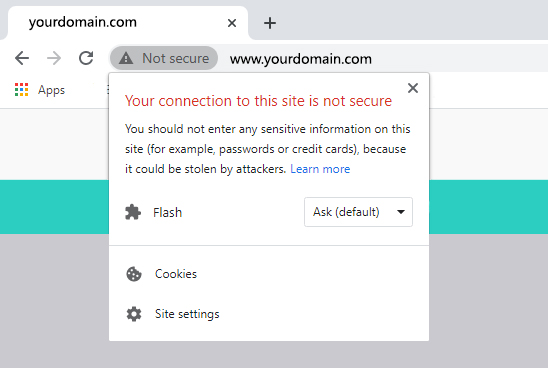
So, what are you waiting for? Contact us to find out more about our range of SSL certificates and add an unconquerable layer of protection to your website.