What is Ransomware?
Ransomware is a form of malware that encrypts a victim's files. The attacker then demands a ransom from the victim to restore access to the data upon payment. However, some of which are hoax and scam emails.
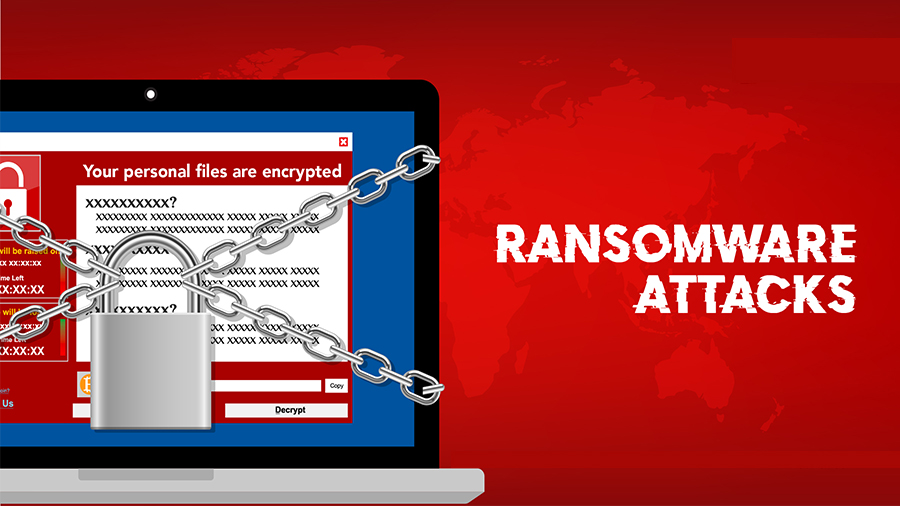
Ransomware is a form of malware that encrypts a victim's files. The attacker then demands a ransom from the victim to restore access to the data upon payment. However, some of which are hoax and scam emails.

The processor number is just one of several factors—along with processor brand, system configurations, and system-level benchmarks—to be considered when choosing the right processor for your computing needs.
Below is the complete guide on how to distinguish product brands, brand modifiers, generations, SKUs, and product lines from Intel® processor names.
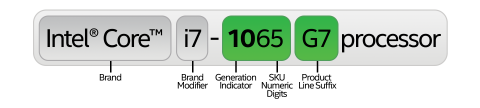
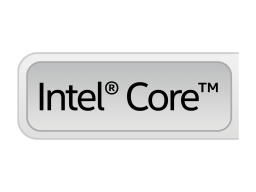
The Intel naming scheme starts with the processor’s brand—the overall product line the processor was created for. Today, the most common Intel® processor names begin with Intel® Core™, Intel® Pentium®, and Intel® Celeron®. Intel® Pentium® and Intel® Celeron® processors are economical product lines created for price-conscious consumers. Intel® Core™ processors bring faster performance and additional features not available in Intel® Pentium® and Intel® Celeron® models.
Intel® Xeon® Scalable processors offer a higher level of performance for servers and workstations. Learn more about Intel® Xeon® Scalable processor numbers.
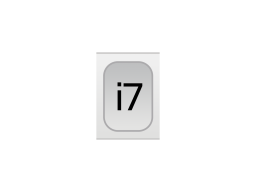
Intel® Core™ processor series includes a brand modifier before the remaining parts of the model number. Intel® Pentium® and Intel® Celeron® processors do not use this naming convention. Today, the Intel® Core™ processor series includes the brand modifiers i3, i5, i7, and i9. Higher brand modifier numbers offer a higher level of performance and, in some cases, additional features (like Intel® Hyper-Threading Technology). For example, within a given processor family, an i7 will outperform an i5, which will outperform an i3.
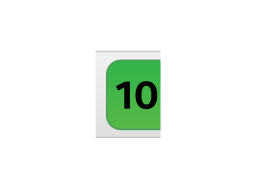
After the brand and brand modifier comes the processor’s generation indicator. Intel® processor generations are identified in the processor number in all Intel® Core™ processor brands. In a four-digit processor number, the first digit typically represents the generation. For example, a processor with the digits 9800 is a 9th gen processor, while one labeled 8800 is 8th gen technology.
For 10th Generation Intel® Core™ processors, the Intel naming scheme differs slightly (see below). However, the first two digits in the product number will be 10.
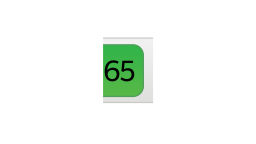
For the majority of Intel® processors, the final three digits of the product number are the SKU. SKUs are generally assigned in the order in which processors in that generation and product line are developed. A higher SKU within otherwise-identical processor brands and generations will generally have more features. However, SKU numbers are not recommended for comparison across different generations or product lines.
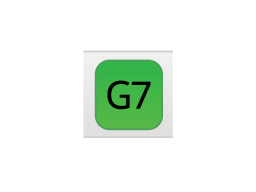
The SKU suffix is another key indicator of the processor’s capabilities. These remaining differences are indicated by a letter-based product line suffix. For example, within the Intel® Core™ processor series, U indicates a processor that has been designed for power-efficient laptops or 2 in 1s. Meanwhile, XE indicates an “extreme edition” processor for desktops designed for maximum performance.
To learn more about Intel® Core™ processor numbers, refer to the appropriate generation below.
10th and 11th Generation Intel® Core™ processors designed for laptops and 2 in 1s that are generally thin, light, and for everyday usage have two different naming conventions. To understand which type of processor you’re looking at, simply check for the presence of a “G” in the processor number, just before the final digit. Processor numbers with a “G” are optimized for graphics-based usages and include newer graphics technology.
SKUs with a “G” consist of a two-digit generation indicator (“10” or "11"), then a two-digit SKU, followed by a two-character alphanumeric suffix. The suffix indicates the level of graphics offered by the processor; higher numbers (e.g., G7) indicate improved graphics performance relative to lower numbers (e.g., G1).
10th and 11th Generation Intel® Core™ processors without a “G” also start with “10” as a generation indicator and are followed by a three-digit SKU (five total digits in a row). These digits are followed by a single-letter suffix (U, Y, H, K, etc.) that is similar to previous-generation naming conventions and indicates the level of power consumption and type of device they are designed for.
Processor numbers for 6th through 9th Generation Intel® Core™ processors start with a single digit indicating the generation number, followed by a three-digit SKU number.
When applicable, an alpha suffix appears at the end of the processor name, representing the processor line. Intel® processor letters following the SKU may contain an additional one or two letters.
To understand what a processor suffix indicates, consult the list below. Not all processor generations or families include all product suffixes.
| Suffix | Meaning |
|---|---|
| E | Embedded |
| F | Requires discrete graphics |
| G | Includes discrete graphics on package |
| G1-G7 | Graphics level (processors with new integrated graphics technology only) |
| H | High-Performance Optimised for Laptops Includes discrete graphics on package |
| HK | Includes discrete graphics on package |
| HQ | High performance optimized for mobile, quad core |
| K | Unlocked |
| KF | Unlocked Requires discrete graphics |
| S | Special edition |
| T | Power-optimized lifestyle |
| U | Mobile power efficient |
| Y | Mobile extremely low power |
Names for Intel® Pentium® Silver processors include a single-letter prefix, followed by a four-digit SKU number. Intel® Pentium® Gold processors have no letter prefix and contain a SKU followed by a suffix.
Higher numbers within the processor class or family generally indicate improved features and benchmarks, including cache, clock speed, or front-side bus. Intel® Pentium® Gold and Silver processors are distinguished by the overall CPU performance. Intel® Pentium® Gold processors are optimized for performance, while Intel® Pentium® Silver processors are optimized for cost.
Names for Intel® Celeron® processors have two different formats. Some Intel® Celeron® processors have a three-digit numerical SKU with no alphabetical prefix. Others include a single-letter prefix followed by a four-digit SKU. Higher numbers within the processor class or family typically indicate improved features and benchmarks, including cache, clock speed, or front-side bus.
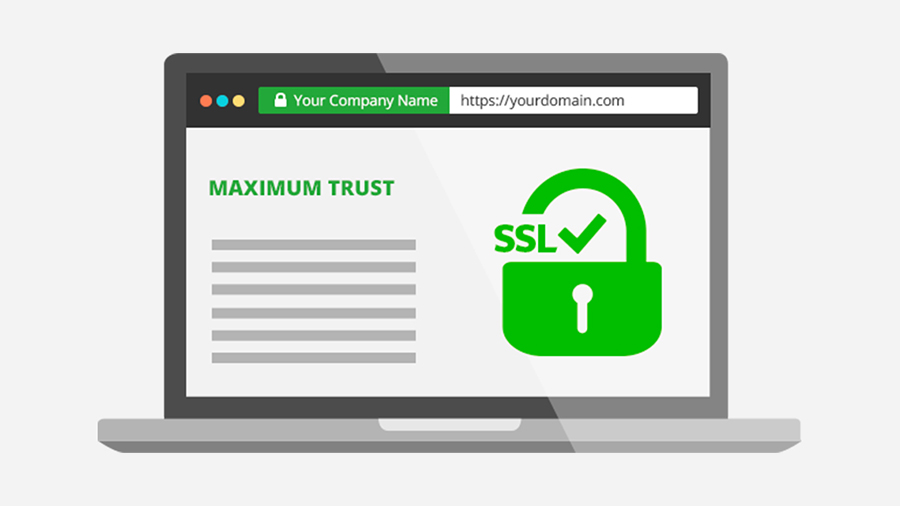
SSL stands for Secure Sockets Layer and, in short, it's the standard technology for keeping an internet connection secure and safeguarding any sensitive data that is being sent between two systems, preventing criminals from reading and modifying any information transferred, including potential personal details. The two systems can be a server and a client (for example, a shopping website and browser) or server to server (for example, an application with personal identifiable information or with payroll information).
It does this by making sure that any data transferred between users and sites, or between two systems remain impossible to read. It uses encryption algorithms to scramble data in transit, preventing hackers from reading it as it is sent over the connection. This information could be anything sensitive or personal which can include credit card numbers and other financial information, names and addresses.
TLS (Transport Layer Security) is just an updated, more secure, version of SSL. We still refer to our security certificates as SSL because it is a more commonly used term, but when you are buying SSL from DigiCert you are actually buying the most up to date TLS certificates with the option of ECC, RSA or DSA encryption.
HTTPS (Hyper Text Transfer Protocol Secure) appears in the URL when a website is secured by an SSL certificate. The details of the certificate, including the issuing authority and the corporate name of the website owner, can be viewed by clicking on the lock symbol on the browser bar.
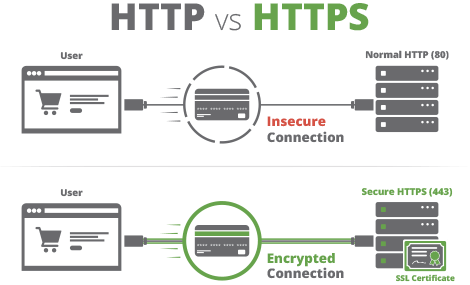
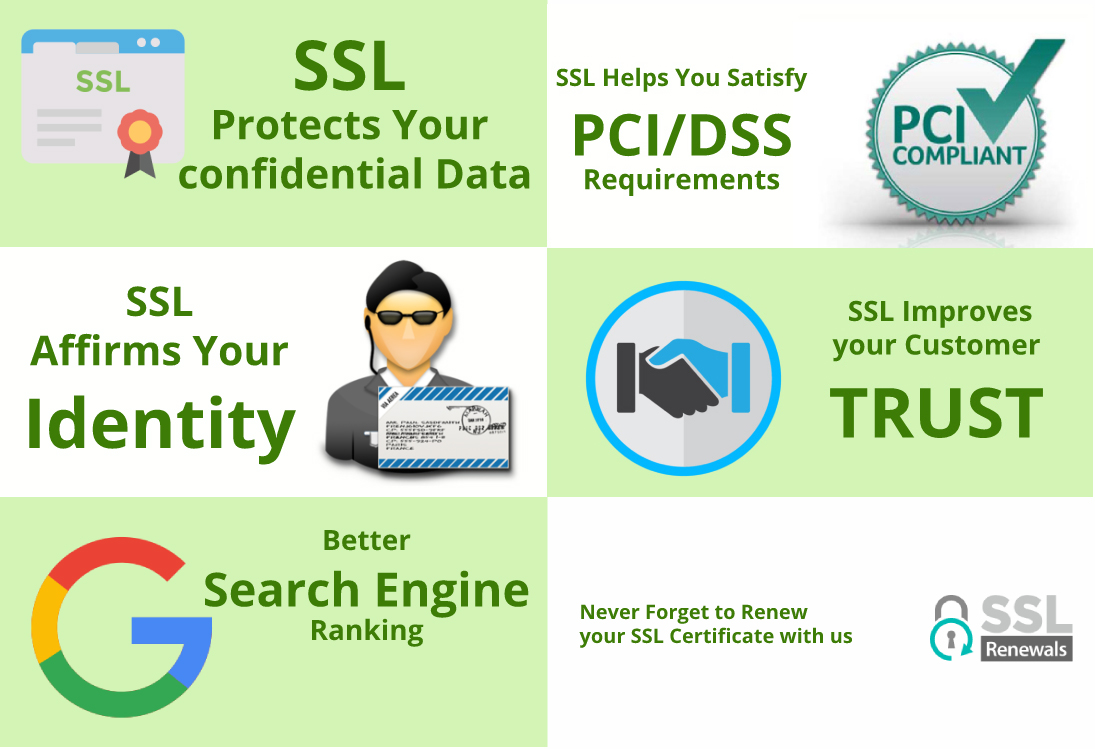
The core function of an SSL certificate is to protect server-client communication. On installing SSL, every bit of information is encrypted. In layman’s terms, the data is locked and can only be unlocked by the intended recipient (browser or server) as no one else can have the key to open it. While dealing with sensitive data such as IDs, passwords, credit card numbers, etc., SSL helps you protect against the mischievous army of hackers and skimmers. As the data is turned into the undecipherable format by SSL, hacker’s skills prove to be an edgeless sword against the unsurpassable encryption technology of SSL certificates.
The second primary task of an SSL certificate is to provide authentication to a website. Identity verification is one of the most important aspects as far as web security is concerned. There is no doubt about the fact that the internet is increasingly deceptive. There have been cases in which people have lost thousands of dollars on fake websites. This is where SSL certificate comes into play.
When you want to install an SSL certificate, you must go through a validation process set by an independent third party called a Certificate Authority (CA). Depending on the type of certificate, the CA verifies the identity of you and your organization. Once you have proved your identity, your website gets trust indicators vouching for your integrity. When users see them, they know who they’re talking to.
In 2014, Google made changes to its algorithm in order to give the upper hand to HTTPS-enabled websites. This has been evident in various studies conducted by SEO experts around the world. One such study conducted by Brian Dean, founder of Backlinko.com shows a strong correlation between HTTPS and higher search engine rankings.
Who doesn’t want to be on Google’s first page, right?
If you accept online payments, you must know a thing or two about PCI/DSS requirements. To receive online payments, your website must be PCI compliant. Having an SSL certificate installed is one of the 12 primary requirements set by the payment card industry (PCI).
Therefore, SSL is essential—whether you want it or not.
If it were up to us, we’d have renamed SSL (Secure Socket Layer) to TTL (Trust Transmitting Layer). Fortunately, it isn’t. But that won’t stop us from singing the praises of a TTL —err, SSL certificate. Apart from encryption and authentication, SSL certificates are vital from a customer trust point of view. The easy to identify signs inform the users that the data they send will be secured. And if you’ve installed an OV or EV SSL, they can see your organization’s details. Once they know that you’re a legitimate entity, they’re far more likely to do business with you or even revisit your site.
To give a safer web browsing experience from 2018 onwards, Google has decided to flag the websites which do not have an SSL/TLS Certificate installed on their website. If anyone fails to comply with this rule, all the popular web browsers used around the globe like Google Chrome & Firefox Mozilla will punish them by giving a warning message of ‘Not Secure’ on the URL bar. It could be possible that in near future website may even get blocked to load on the browser. No matter which website you have, from a personal blog to any shopping portal SSL is mandatory and by not following with it may result in loss of visitors which is not something a website owner would like to face.
How safe would you feel if your browser warned you about a website being “not secure”? Because that’s what will be shown in the upcoming version of Chrome if you don’t have an SSL certificate. You wouldn't want that on your website.
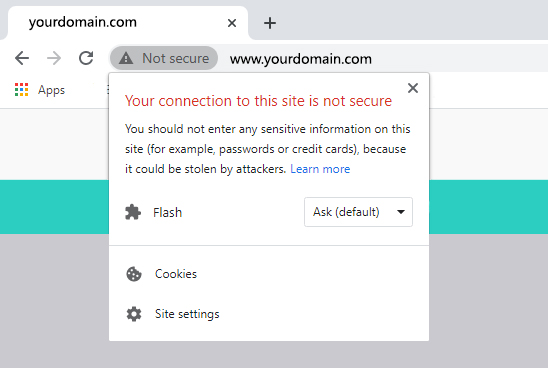
So, what are you waiting for? Contact us to find out more about our range of SSL certificates and add an unconquerable layer of protection to your website.

Just when everyone has hopped onboard 802.11ac, we now have a new wireless standard to contend with. But if 802.11ax is all that it is made out to be, the switch would be worth it.
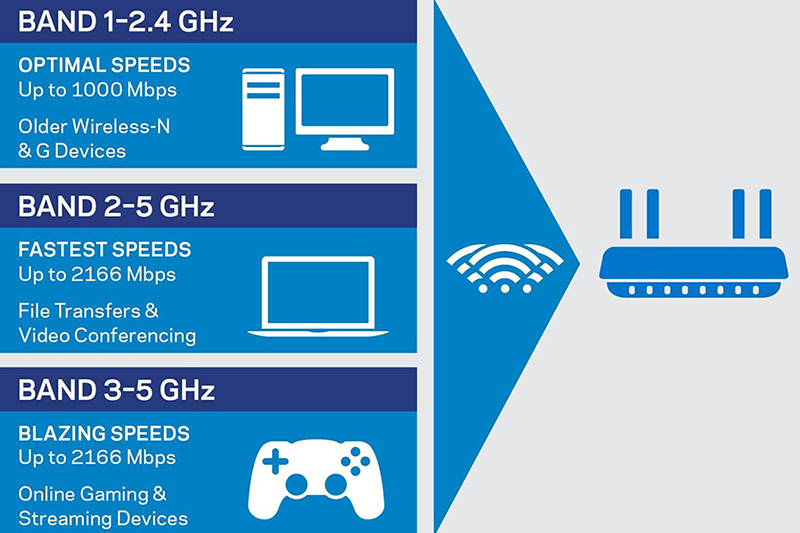
802.11ac routers are fast but they are not ideal for situations where there are many, many client devices.
802.11ac does a number of things well but it is bad at some others. Speed, for instance, isn’t its biggest problem. 802.11ac can actually deliver very fast Wi-Fi speeds. The fastest 802.11ac routers today can deliver speeds of up to 2,167Mbps on a single 5GHz network.
The biggest problem that it faces is congestion that occurs because of the sheer number of connected devices that we have today. Today, the average number of connected devices per household is around 20. This includes devices like your desktops, notebooks, phones, tablets, webcams, TVs, media streaming boxes, smart home sensors, and more. And analysts believe it could double in the next two years. Just ask yourselves, how many devices do you really have connected to your router via Wi-Fi?
The high number of connected devices puts a severe strain on a router’s performance. This is because today's routers can typically only transmit or receive signals at any one time. This is why performance degrades rapidly as more devices are connected to the router. The router has to divide its time up amongst more connected devices and the ‘wait’ to get served by the router becomes longer as more and more devices join the network. This is why Wi-Fi slows to a crawl in crowded spaces like offices, airports, and stadiums.


802.11ax is all about increasing capacity rather than increasing peak speed.
Like 802.11ac, 802.11ax will operate in the 5GHz spectrum. It will support up to 160MHz channels giving each 802.11ax stream a maximum theoretical bandwidth of 3.5Gbps. This compares favorably to the maximum bandwidth of a single 802.11ac stream which is just 866Mbps. 802.11ax routers that support up to four streams could, therefore, provide a maximum theoretical bandwidth of up to 14Gbps! Real-world performance would probably be nothing close to these figures but this is still a massive improvement over existing 802.11ac routers.
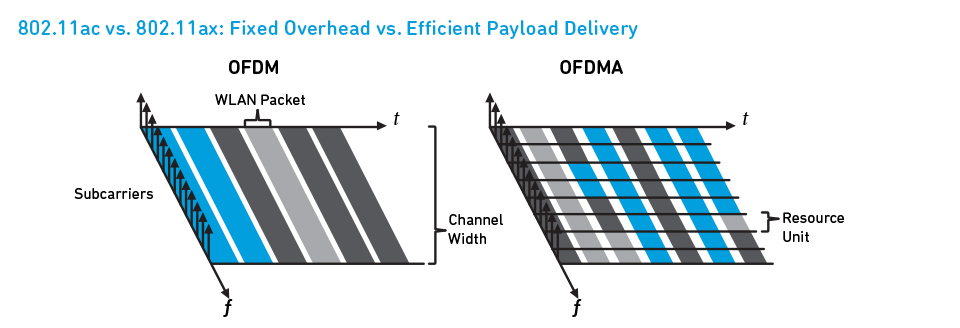
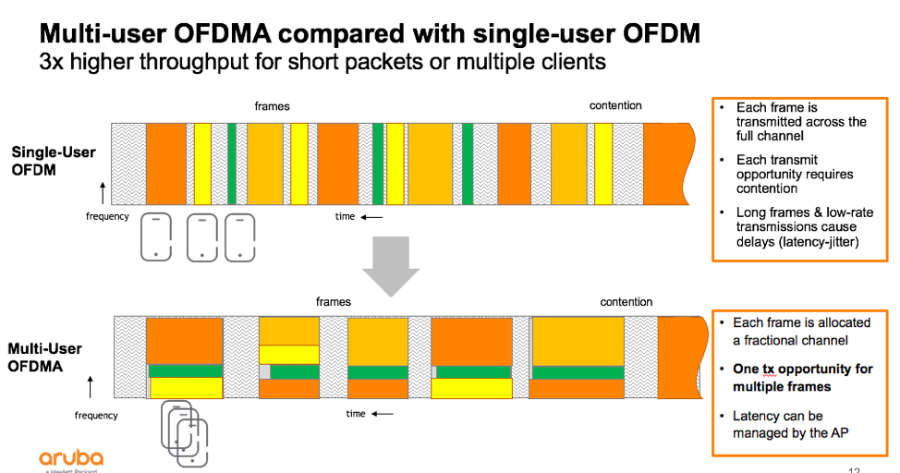
In plain English, it simply means that 802.11ax routers can combine transmissions and send data to multiple devices simultaneously. Compared to most 802.11ac routers which can only send data to a single device at any one time, you can see that 802.11ax routers are going to be a lot more efficient.Here's an analogy. Today's routers are akin to delivery trucks that can only carry a single package and therefore can only make one delivery per trip. 802.11ax routers, on the other hand, are delivery trucks that can carry multiple packages and can, therefore, make multiple deliveries every trip. No prizes for guessing which is more effective.
802.11ax will support MU-MIMO too and it will do so on both downlink and uplink transmissions.
OFDMA allows far more efficient use of channel bandwidth whereas MU-MIMO allows the router to dedicate separate spatial streams to different devices. The two technologies can work together in 802.11ax routers to allow it to serve much more devices than your typical 802.11ac router can.
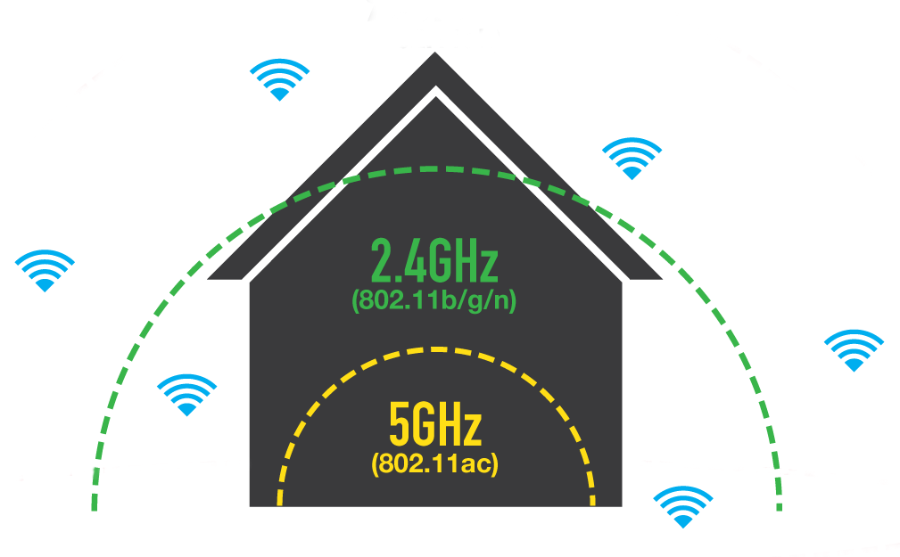
No matter what, the range of 2.4GHz networks will always be greater.
802.11ax works in the 5GHz and 2.4GHz spectrum so range would be largely better than 802.11ac simply because of support of 2.4GHz. In the faster 5GHz spectrum, we should see 802.11ax provide about the same range as 802.11ac - 5GHz waves can only travel so far because the laws of physics are immutable. Let’s not forget, with the right mix of devices you can still achieve very good speeds over 2.4GHz.

Cables will always have some sort of “maximum signal” rating, depending on the type of the cable. For ethernet cables, it will be the maximum upload/download speed. For HDMI, it will be the maximum resolution of the video. And so on and so forth for other cables. Any type of “maximum” rating should be taken with a grain of salt.
Those ratings are the best possible rating the cable is capable of under theoretical, perfect conditions. For example, modern HDMI cables are all rated for 4k. But if the HDMI cable is running through a coupler, users will almost certainly not get 4k. Each time a signal passes through a connection, even just connecting a cable to something like a TV or computer, the signal quality degrades a little. Using devices like extenders and couplers will make the signal weaker; for example, coupling a 10’ cable to a 5’ cable will result in a weaker signal than just using a single 15’ cable.
Another key factor for signal quality is the distance of the cable. The further a signal has to travel, the more it will degrade by the time it gets from Point A to Point B. Going back to our HDMI example, a 15’ cord will give a clearer image than a 50’ cable. It is possible to get around this issue using an extender/booster. Some cables are also more subject to this issue than others, so doing a little research before running a particularly long cable never hurts.
When using cables with two different ends, the distance limit will be subject to whichever type of connector has the shorter maximum distance. For example, a standalone HDMI cable can go up to 65’ while a standard DisplayPort cable can go up to 15’. Therefore, an HDMI to DisplayPort cable will be stuck at 15’ for its maximum length.
Other factors such as electromagnetic interference or radio wave interference can also come into play. If the cable will be run near electrical cords or in an area near something like a radio tower, these issues can be mitigated by using shielded cables.
With this information in mind, remember that the rest of this article highlights the maximum distance a cable can run and still work. Some of these numbers are not officially acknowledged as industry standards, but real-world experience has taught us what to look for.
| Cable Type (Data) | Distance Limit (Meter) | Distance Limit (Feet) |
|---|---|---|
| Ethernet | 100 M | 328 Feet |
| USB (Passive) | 4.5 M | 15 Feet |
| USB (Passive + Active) | 29 M | 95 Feet |
| USB (Ethernet Extension) | 61 M | 200 Feet |
| Firewire | 72 M | 236 Feet |
| Serial Cable (Standard) | 15 M | 49 Feet |
| Serial Cable (With Signal Degradation) | 60 M | 197 Feet |
| Single-Mode Fiber Optic | No Practical Limit | No Practical Limit |
| OM1 Multimode Fiber Optic | 300 M | 984 Feet |
| OM2 Multimode Fiber Optic | 600 M | 1968 Feet |
| OM3 Multimode Fiber Optic | 300 M | 984 Feet |
| OM4 Multimode Fiber Optic | 550 M | 1804 Feet |
Ethernet
There are a few different versions of ethernet cable, but they all have a maximum distance of 100 meters (328 feet). It should be noted that Cat7 cable has harsher distance limits than Cat5e, Cat6, and Cat6a. Cat7 gets advertised for its 100 Gbps speed, but that will only work for distances up to 15 meters (slightly over 49 feet). Beyond that, it drops to the same 10 Gbps speed of Cat6 and Cat6a (although it still retains its superior 850 Mhz bandwidth).
USB
Passive (standard) USB cables have a maximum length of 15’. This limit can be overcome by using active USB extension cables. The active cables contain a microchip repeater that bypasses the normal 15’ limit of passive cables.
When daisy-chaining USB cables, there can be no more than 15’ of passive cable total. If you have a 10’ passive USB cable and try to attach a passive 10’ extension cord to it, the cable will not work. However, using a 5’ passive extension would work because the total amount of passive cable would only be 15’. These passive/active rules hold true for all the different types of USB cables.
An extender balun allows users to use an ethernet cable as an extension for USB. Different extenders have different maximum distance ratings but generally range somewhere from 150’ to 200’.
Firewire
FireWire has a maximum length of 72 meters (236 feet). Individual cables are only manufactured up to 4.5 meters (14.8 feet) long; going further than that means the cables must be daisy-chained together. A maximum of 16 cables can be used in a single chain.
Serial Cable
Serial cables primarily consist of DB9, DB15, DB25, and DB37. They are also called RS-232, although that term usually refers to DB9 specifically. All of these have a maximum individual length of 15 meters (slightly over 49 feet). Extension cords can be used but past the 15-meter length, the signal will start to degrade. At 30 meters, the signal will have half the normal strength. At 60 meters, ¼ the normal strength. Going beyond 60 meters is not recommended.
Single-Mode Fiber Optic
Single-mode fiber can run for many kilometers before it stops working. Unless the cable is being lain long-distance for a telecom company, distance limits should never be an issue for single-mode fiber.
OM1 Multimode Fiber Optic
OM1 is the basic version of multi-mode cable, being able to maintain 1GB data speeds for up to 300 meters.
OM2 Multimode Fiber Optic
OM2 has the same data transmission speed as OM1 but doubles its maximum length for 600 meters total.
OM3 Multimode Fiber Optic
OM3 has the same 300-meter distance limit as OM1 but is also capable of transmitting data ten times faster at 10GB.
OM4 Multimode Fiber Optic
OM4 carries a 10GB up to 550 meters, providing a distance upgrade to OM3 (similar to how OM2 has the same speed but a greater maximum length than OM1).
| Cable Type (Audio Only) | Distance Limit (Meter) | Distance Limit (Feet) |
|---|---|---|
| 2.5MM / 3.5MM (Regular) | 45 M | 150 Feet |
| 3.5MM (With Extender) | 76 M | 250 Feet |
| XLR (Official) | 30M | 100 Feet |
| XLR (Theoretical) | 300 M | 1000 Feet |
| Optical Toslink | 15 M | 49 Feet |
| Speaker Wire | See Detailed Table Below | See Detailed Table Below |
2.5MM / 3.5MM
2.5mm, 3.5mm (also called headphone cables), and ¼” audio cables have a maximum distance of 150’ on average. Off-the-shelf, standard audio cables will be rated with 150’ in mind. It is possible to go further by custom-making something using thicker cable than usual. The lower the AWG, the greater the distance you can go.
3.5mm can go up to 250’ by using a balun, which allows ethernet cable to be used as an extension.
XLR
Practically, an XLR cable can run for 100’ before it starts running into problems. Not problems with the signal quality, but problems with having to manage a massive physical cable. XLR is usually used with microphones, amplifiers, or similar equipment. With the right equipment, a boosted and shielded XLR cable could run upwards of 1000’ without losing signal quality. Keep in mind that the further the cable runs, the less likely this will go off without a hitch
Optical Toslink
Toslink signals are just as limited by the equipment they are connected to as the cable itself. Low-quality and older cables may only support optical signals up to 5 or 10 meters. Modern Toslink typically runs 15 meters, although some brand-new electronics (mainly computers and satellite receivers) can use up to 30 meters. If extra distance is needed, do not buy the least expensive Toslink cables you can find (you will get what you pay for).
Speaker Wire
Speaker wire is a bit more complicated than other cables when it comes to distance limits. Depending ohms and AWG of the cable, the maximum distance changes. The chart below provides a simple conversion.
| Wire Gauge | 4 ohms | 6 ohms | 8 ohms |
|---|---|---|---|
| 22 AWG | 6 Feet | 9 Feet | 12 Feet |
| 20 AWG | 10 Feet | 15 Feet | 20 Feet |
| 18 AWG | 16 Feet | 24 Feet | 32 Feet |
| 16 AWG | 24 Feet | 36 Feet | 48 Feet |
| 14 AWG | 40 Feet | 60 Feet | 80 Feet |
| 12 AWG | 60 Feet | 90 Feet | 120 Feet |
| 10 AWG | 100 Feet | 150 Feet | 200 Feet |
| Cable Type (Video Only) | Distance Limit (Meter) | Distance Limit (Feet) |
|---|---|---|
| S-Video | 45 M | 150 Feet |
| S-Video (With Extender) | 198 M | 650 Feet |
| VGA | 45 M | 150 Feet |
| VGA (With Extender) | 198 M | 650 Feet |
| DVI (Digital) | 15 M | 49 Feet |
| DVI (Analog) | 5 M | 16 Feet |
S-Video
S-video is an older type of connection, now considered obsolete. Newer electronics are not built with s-video included, but this older technology had plenty of time to be developed in its heyday. When using an older TV, VCR, or other electronic, 150 feet will be the distance limit.
With an extender balun, ethernet cables can be used to extend s-video up to 650’. Keep in mind that a single ethernet cable can only go up to 328’. If extending the S-video past that, ethernet extensions will also be needed.
VGA
VGA is an analog signal and will get weaker over longer distances. For high-quality video, the maximum recommended distance is 25 feet. From 26-100’, mid-level quality video will be received. Past 100’, the video resolution will be low-quality.
Using a balun, ethernet can be used as an extension cable to allow VGA to go up to 650’. Keep in mind that individual ethernet lines can only go 328’, so anything past that will require ethernet extensions as well.
DVI
For maximum signal quality, DVI cables will work up to 5 meters. 5 meters is also the maximum length for DVI-A (analog) cables. The 5-meter limit extends to DVI-I (integrated) since it is capable of analog as well as digital. Any distance from 6 to 15 meters will result in lower signal quality but is available for DVI-D (digital) cables.
Whether a DVI cable is single-link or dual-link does not affect the maximum distance limit. However, dual-link cables have higher bandwidth and will suffer less degradation over longer distances.
| Cable Type (Audio / Video) | Distance Limit (Meter) | Distance Limit (Feet) |
|---|---|---|
| Composite RCA | 30 M | 100 Feet |
| Composite RCA (With Extender) | 76 M | 250 Feet |
| Component RCA | 30 M | 100 Feet |
| HDMI (Standard) | 19 M | 65 Feet |
| HDMI (Ethernet Extender) | 114 M | 375 Feet |
| HDMI (Fiber Optic Extender) | 300 M | 1000 Feet |
| Display Port | 7 M | 25 Feet |
| Mini Display Port | 4 M | 15 Feet |
Component RCA
Component RCA (usually just called “component”) is the type of RCA with five cables: red & white for audio and red, blue, and green for video. The quality of the cable makes a big difference in the quality of the image. Well-made component cables can go up to 100’ while retaining HD quality. However, the maximum recommended distance to guarantee HD quality is 16’. Going past 16’ could result in standard definition video, with the odds of lower quality increasing as the cable gets longer.
HDMI
While there are various types of HDMI connections (regular, Mini, Micro), they are all subject to the same distance limits. However, types of HDMI connected to smaller devices like cell phones and tablets are generally only available in shorter lengths since those devices are usually left close to the TV or monitor they are connected to.
The quality of the cable will determine the maximum distance. Basic cables, for example, can only go up to 20’. Mid-grade HDMI goes up to 50’ while the top quality cables go up to 65’. When going beyond 50’ on a single cable, issues with image quality may start to crop up. In these instances, joining two cables together with a booster is the easiest course of action. When trying to maintain a 4k signal, aim at keeping the cable under 16’. Going past that limit can still provide an HD signal, but not necessarily a 4k one.
If a booster is not enough, using a balun extender will allow ethernet cable to be used to extend the HDMI signal. Different baluns have different maximum lengths so be sure to select one that works with your specific set-up.
In extreme cases, multimode LC fiber cable can be used with a special balun that will run the HDMI signal for up to 1000’.
Display Port
Recent innovations have allowed DisplayPort cables to extend to 25’, with the old limitation being 15’. Unless you have a DisplayPort cable that is very new, 15’ is likely the maximum distance on it. For Mini DisplayPort, 15’ is still the hard cap on its distance limit. The 15’ limit also applies to DisplayPort cables that go to other formats (HDMI, DVI, VGA).

A quick note about twisted pairs: the technique was invented by Mr. Telephone himself, Alexander Graham Bell, back in the late 19th century. Telephone cables originally had just straight conductors, but as electrical power distribution became common, interference from power lines became a common issue with the transfer of telephone signals. Bell found that he could greatly reduce the electromagnetic interference (EMI) that was created by nearby electrical lines simply by twisting the telephone conductor wires. That same breakthrough approach is still used today in Ethernet cables as an anti-interference measure; all of the types of cables we’ve mentioned use twisted pairs of conductors.
However, it’s not always enough. Some environments are prone to greater-than-normal amounts of EMI, so there are cables designed to provide even more protection against interference. The protection is called shielding, and it brings us back to “U,” “F” and “S.”
UTP - Unshielded Twisted Pair
Normal twisted-pair Ethernet cables will usually perform just fine without extra shielding when used in home and small office networks that don’t have lots of equipment that will cause EMI. Since it’s unshielded (“U”), it’s referred to as “unshielded twisted pair” cable (or UTP for short). It’s much less expensive to manufacture cables without extra internal shielding, so UTP is the least-expensive Ethernet cable you can buy.
With no stiff shielding material inside, UTP is the thinnest and most flexible Ethernet cable on the market, making it the easiest to work with and install. It also has the extra advantage of not requiring a ground connection; more on that shortly. The majority of Ethernet patch cables or bulk cables that you’ll see sold are UTP.
U/UTP - Unshielded Twisted Pair

Also known as UTP, this is currently the most common and basic method of cable construction, consisting of pairs of wires twisted together. There is no shielding, instead the symmetrical twist in the wires create a balanced transmission line, helping to reduce electrical noise and EMI. In addition, the different twist rates of each pair can be used to reduce crosstalk. In higher category cables, a cross-web filler may be found separating the individual pairs to help reduce alien crosstalk from adjacent cables.
F/UTP - Foiled with Unshielded Twisted Pair

Often referred to as FTP, this type of cable features an overall foil shield wrapped around unshielded twisted pairs and a drain wire. When the drain wire is correctly connected, unwanted noise is redirected to ground, offering extra protection against EMI/RFI.
S/UTP - Shielded with Unshielded Twisted Pair

This cable construction has an overall braid screen with unshielded twisted pairs. This cable is often referred to as an STP, however this term should be used with caution due to other shielded cables also using this term. Always check whether the cable will have any shielding and whether individual pairs have their own shield. The cable is capable of supporting higher transmission rates across longer distances than U/UTP and provides better mechanical strength and grounding due to the braid.
SF/UTP - Shielded with Unshielded Twisted Pair

This cable has both an overall braid shield and foil shield with unshielded twisted pairs. This cable offers effective protection from EMI both from the cable and into the cable as well as much better grounding due to the additional braid.
We now consider FTP and STP, which are each shielded Ethernet cables. The terms can be a bit confusing because they’re often used interchangeably, and each has extra components inside the cable in order to protect signals from interference. However, there is a difference between them.
STP - Shielded Twisted Pair
Independent shielded twisted-pair STP, each pair of lines has a foil shield, four pairs of wire together, there is a common metal braided shield, which is the standard structure of the seven categories of line . It is suitable for high-speed network applications, providing highly secure transmission, to support future new applications, help to harmonize the application of current network routing platform that enables e-mail to multimedia video from a variety of information, can be in the same set of high-speed system transmission.
FTP - Foiled Twisted Pair
FTP cable specifically uses a foil (“F”) shield wrapped around the outside of the twisted pair package, and does not protect the pairs individually. STP cable normally covers each of the twisted pairs separately with either foil or tightly-braided wire, with another layer of foil or braided shielding covering the entire conductor package.
U/FTP - Unshielded with Foiled Twisted Pair

This type of cable has no overall shielding but the individual twisted pairs are wrapped in a foil screen, offering some protection from EMI and crosstalk from adjacent pairs and other cables.
F/FTP - Foiled with Foiled Twisted Pair

This type of cable features an overall foil shield with individually foil tape shielded twisted pairs. These are similar to F/UTP cables, with the addition of a foil shield around each twisted pair. The cable construction is designed to provide the assembly with greater protection from crosstalk from adjacent pairs and other cables, RFI and EMI.
S/FTP - Shielded with Foiled Twisted Pair

Similar to F/FTP, the individual twisted pairs are wrapped in a foil tape before being wrapped in an overall flexible yet mechanically strong braid screen. The additional foil on the twisted pairs helps to reduce crosstalk from adjacent pairs and other cables. The braid provides better grounding.
SF/FTP - Shielded with Foiled Twisted Pair

Offering the maximum protection from RFI/EMI, crosstalk and alien crosstalk, this cable has both an overall braid shield and foil shield, with individually foil tape screened twisted pairs. This type of cable provides the best level of protection from interference and better grounding due to the braid.
It’s more difficult to work with STP and FTP Ethernet cable because the extra shielding makes it thicker and stiffer, and because the need to keep the shielding intact makes the cable more fragile. Both types of cable also require a ground connection, since that’s where the interference snagged by the shielding is shunted. Shielded cables are best installed and maintained by professionals; of course, those are the people most likely to use them since UTP is sufficient for almost all home and casual applications.
Finally, a little extra information for the sake of completeness. If you’re confronted with a choice between straight-through or crossover cables, you’ll almost always want the straight-through cable. Crossover cables have some of the conductor wires reversed at the connectors but are only used these days to connect to very old computers or network switches.

| Cable Category | Cable Type | Max. Data Transmission Speed | Max. Bandwidth | Ethernet Standard |
|---|---|---|---|---|
| Cat 1 | UTP | 1 Mbps | 1MHz | Not used for data |
| Cat 2 | UTP | 4 Mbps | 10MHz | Token Ring |
| Cat 3 | UTP | 10 Mbps | 16MHz | 10BASE-T |
| Cat 4 | UTP | 20 Mbps | 20MHz | Token Ring |
| Cat 5 | UTP | 100 Mbps | 100MHz | 100BASE-T |
| Cat 5e | UTP | 1000 Mbps | 100MHz | 1000BASE-T |
| Cat 6 | UTP or STP | 10 Gbps | 250MHz | 10GBASE-T |
| Cat 6a | STP | 10 Gbps | 500MHz | 10GBASE-T |
| Cat 7 | STP or FTP | 10 Gbps | 600MHz | Not drafted yet |
Notes:
* 1 Gbps = 1000 Mbps
UTP, STP and FTP? Learn more about ethernet cable types Here.
This cable contains only two pairs (4 wires). This cable was used in the telephone network for voice transmission.
This cable and all further cables have a minimum of 8 wires (4 pairs). This cable was used in the token-ring network.
Cat3 cable is an earlier generation of Ethernet but can still be seen in older deployments. With the ability to support a maximum frequency of 16 MHz, this type of Ethernet can still be used for two-line telephone systems and 10BASE-T networks. CAT3 cable can also be used for alarm system installation or similar applications. CAT3 cable can have 2, 3, or 4 copper pairs (though uncommon). Category 5e cable, however, has become the default Ethernet category of choice with the ability to support faster speeds and frequencies.
This cable was used in advanced Token-ring networks.
Cat5 Ethernet, introduced 10/100 Mbps Ethernet over distances of up to 100 meters, also known as Fast Ethernet. Even though some older deployments still use CAT5 cable, it is now considered obsolete and has since been replaced by Cat5e.
Though Cat5 and Cat5e cables are physically similar, Category 5e Ethernet adheres to more stringent IEEE standards. “E” is for enhanced, meaning a lower-noise version where the potential for crosstalk is reduced. Crosstalk is interference that transfers from adjacent wires.
Cat5e is the most common type of cabling used for deployments due to its ability to support Gigabit speeds at a cost-effective price. Even though both Cat5 and Cat5e support a maximum frequency of up to 100MHz, Cat5e has completely replaced its predecessor. Gigabit Ethernet utilizes 4 data pairs in comparison to Fast Ethernet which utilizes 2 data pairs.
Further, Cat 5e supports speeds of up to 1000 Mbps. It’s flexible enough for small space installations like residences, though it is still used in commercial spaces. Of all the current cabling options, Cat5e is your least expensive option.
Cat6 wiring can support up to 10 Gbps and frequencies of up to 250 MHz. While Cat5e cable features 1.5-2 twists per cm, Cat6 cables are more tightly wound and feature 2 or more twists per cm. (The amount of twists per cm varies upon each cable manufacturer).
Cat6 cables also sport thicker sheaths in comparison to Cat5e. Though standard Ethernet supports distances of up to 100 meters, CAT6 cable only supports 37-55 meters (depending on crosstalk) when transmitting 10 Gbps speeds. Its thicker sheath protects against Near End Crosstalk (NEXT) and Alien Crosstalk (AXT).
Even though Cat6 and Cat6a cabling offer higher performance rates, many LANs still opt for CAT5e due to its cost-effectiveness and ability to support Gigabit speeds.
Cat6a supports bandwidth frequencies of up to 500 MHz, twice the amount of Cat6 cable, and can also support 10Gbps like its predecessor. However, unlike Cat6 cabling, Cat6a can support 10 Gigabit Ethernet at 100 meters. [Cat6 cabling on the other hand, can transmit the same speeds at up to 37 meters.]
Cat6a also features more robust sheathing which eliminates alien crosstalk (AXT) and improves upon the signal-to-noise ratio (SNR). “A” = augmented. The stronger sheathing makes Cat6a cabling considerably thicker than Cat6, also making it less flexible to work with, and therefore, better suited for industrial environments at a lower price point.
Cat7 can also support 10 Gbps, but laboratory testing has successfully shown its ability to transmit up to 40 Gb at 50 meters and even 100 Gb at 15 meters. The newer “Class F” cabling can support frequencies of up to 600 Mhz. That said, Cat7 has not been approved as a cable standard for telecommunications.
Cat7 offers extensive shielding to reduce signal attenuation and is relatively stiff in comparison to previous generations of cabling. Both individual pairs are shielded, with an additional layer of shielding over the entire cable. The shielding needs to be grounded and Cat7 also requires special GigaGate45 (GG45) connectors to take full advantage of higher performance features.
All in all, Cat6a can perform just about the same as Cat7 but at a lower price point. Most of our AV and IP surveillance customers opt for Cat6a STP or Cat6a FTP. Both offer shielding from alien crosstalk and interference around high voltage lines.
Cat7 is suited for use in datacenters and large enterprise networks.
Cat8 cable is still in the development stage and not yet ratified. According to the 2016 Ethernet Alliance Roadmap, it will be able to support 25GB and 40Gb Ethernet. Cat8 will be able to support even faster transmission rates at distances of up to 30 meters.
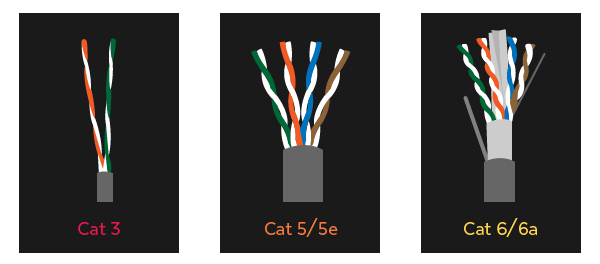

When you learn to spot the signs of phishing, you can better protect yourself and your loved ones against phishing scams.

An uninterruptible power supply is a special device, usually located between the computer and a wall outlet to prevent data loss in case of a power loss. This backup power supply provides protection for your computer and battery backup that helps save your data by keeping your computer running without any interruption in case of a over-voltage, brownout and blackout. UPS also provides protection from sags, surges and spikes.

Cherry Corporation of Germany makes mechanical switches called Cherry MX. It is the most popular mechanical switch. There are several different models of Cherry MX, with different properties of feel. These models are color coded.
